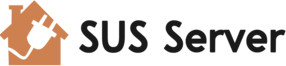How to Force an Update Detection of the AutoUpdate Client
Date: 08 Feb 2003 ~ Author: Scott Korman
During normal operations, the Automatic Update client will check-in to the SUS Server every 17 to 22 hours to detect approved updates. It is possible to force the detection process.
Steps
1 Stop the “Automatic Updates” Service
2 Check that the “AUState” registry value, located at:
HKLM\Software\Microsoft\Windows\CurrentVersion\WindowsUpdate\Auto Update\
is set to “2”
3 Delete the “LastWaitTimeout” registry value, located at:
HKLM\Software\Microsoft\Windows\CurrentVersion\WindowsUpdate\Auto Update\
4 Start the “Automatic Updates” Service.
The Automatic Update client will begin the update detection process in approximately 10 minutes.
If an admin-priv user is logged on they will be presented with the option to install any updates that downloaded, otherwise the computer will wait for the next scheduled install time.